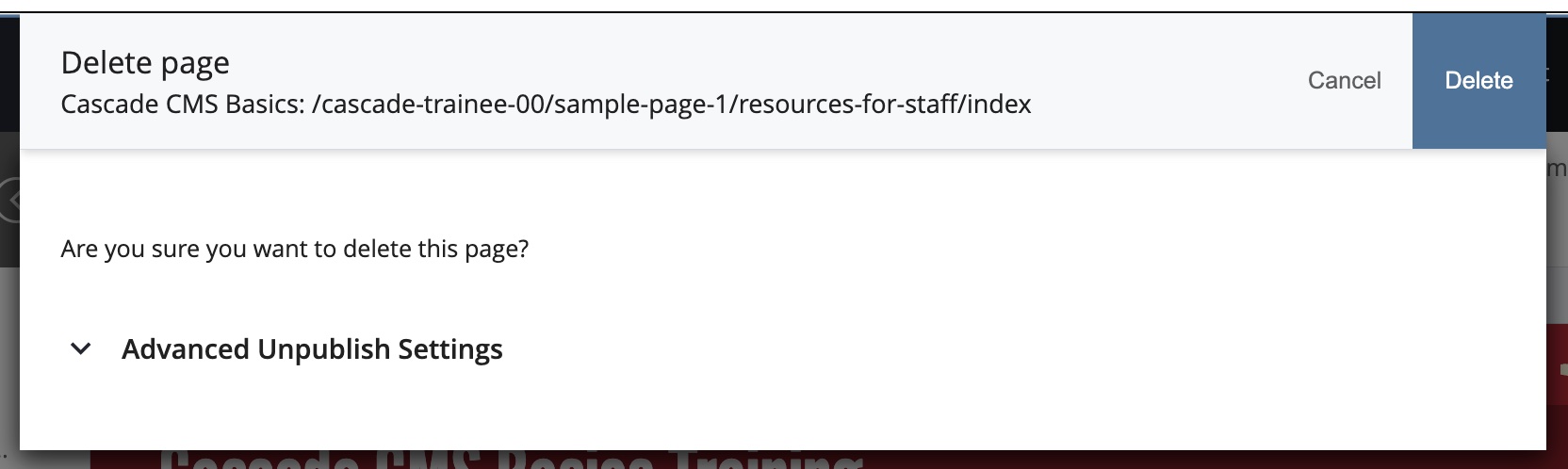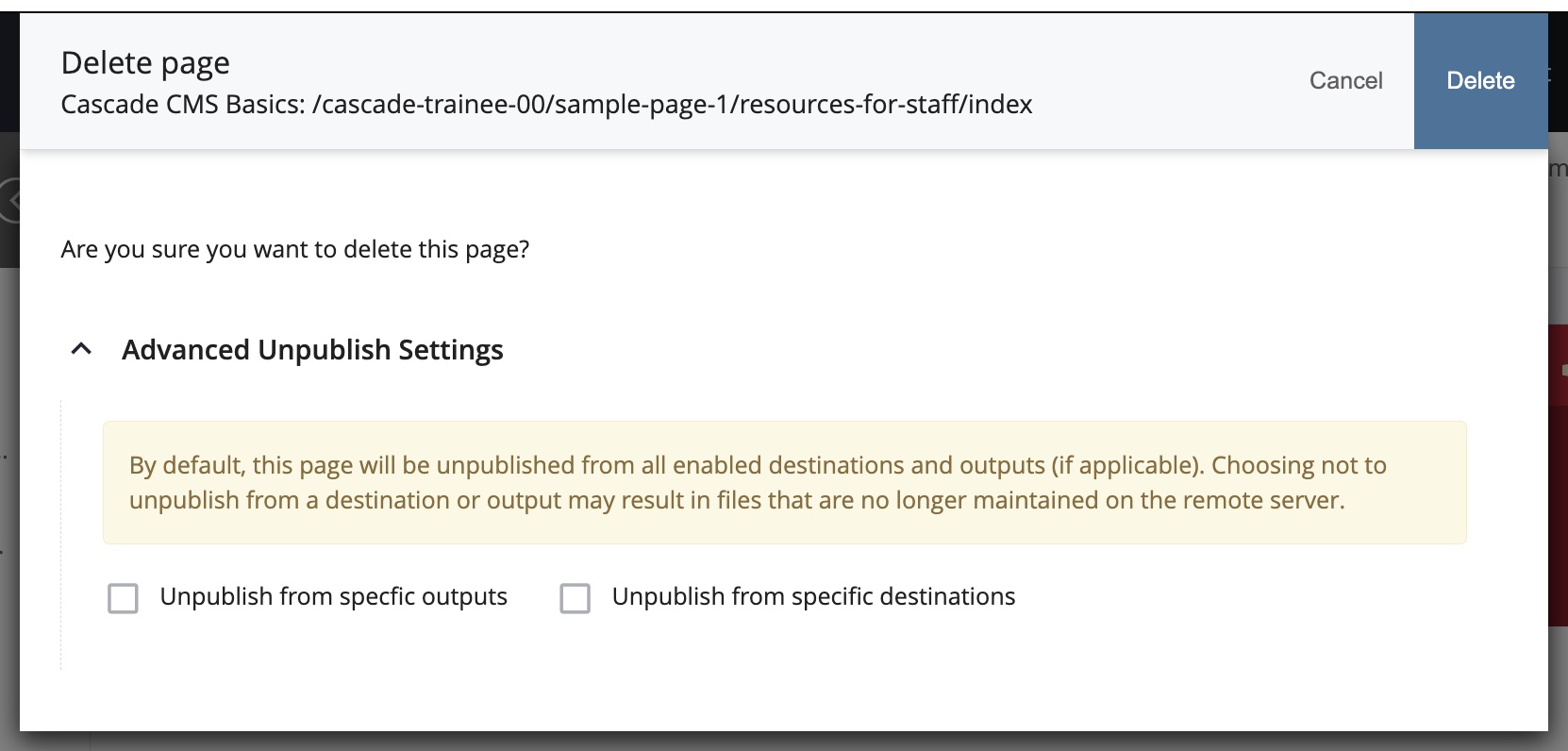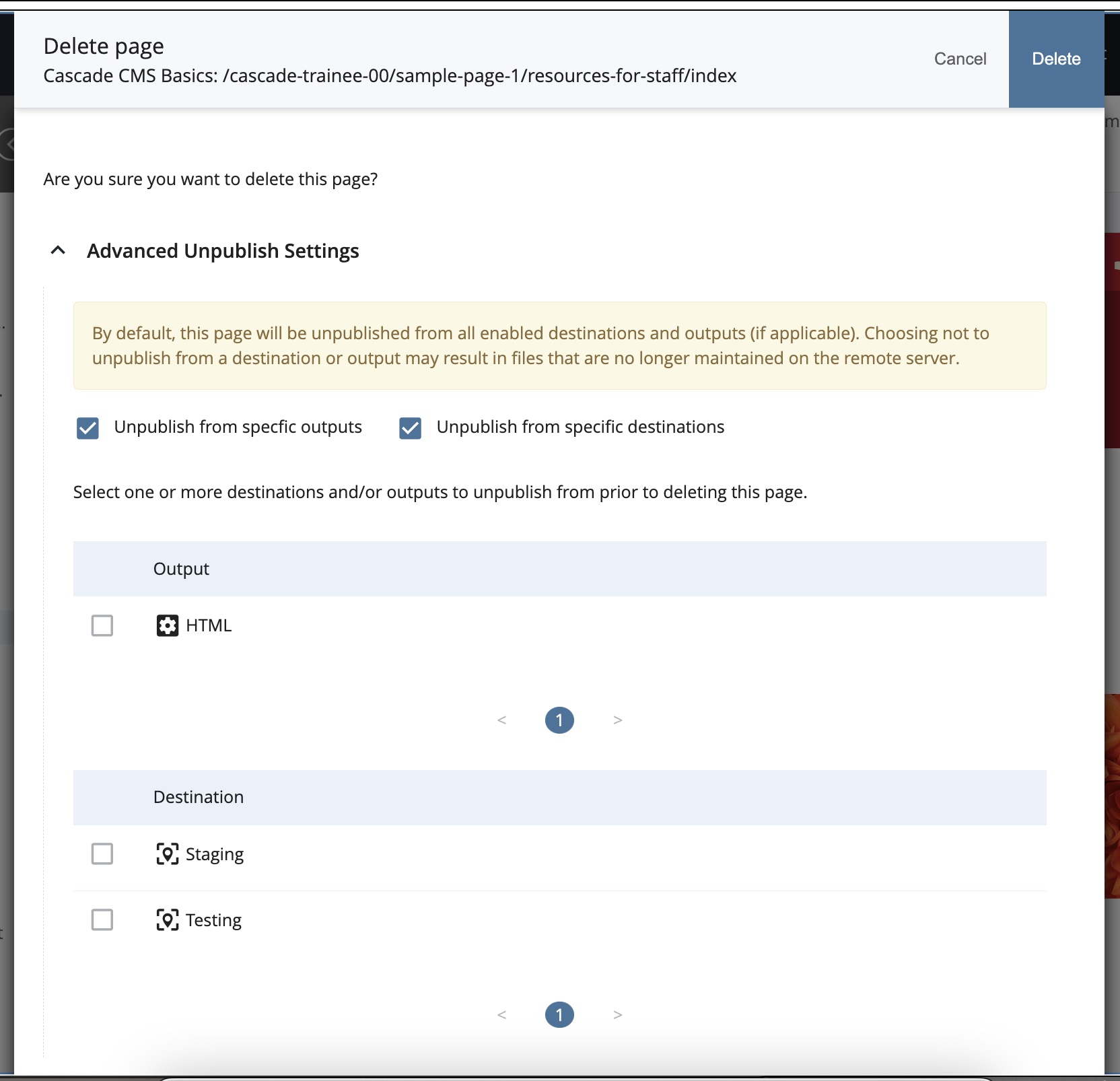Approaching a Website Cleanup
Any website might need cleaning up at some point, in whole or in part, and for any number of reasons: reorganization; removal of obsolete materials; archiving of historical or legal documents; and/or any number of other reasons which may be unique to your own site's circumstances.
Some things which site editors may need include: approvals, decision flowcharting, tools.
Only Content Owners can determine exactly what materials in a website are current, new, and/or should be kept available to the public and for how long. After identifying who can authorize changes, a strategy or decision flowchart can be worked out, formally or informally, on how to proceed.
Once a clean-up process has a green light, the Cascade CMS has some built-in tools to help keep both its CMS-based websites and the university's servers clear of publish-clutter.
Cascade Site-Management Tools
| Tools Overview | Publishing Settings | Automatic Un-Publish | Strategic Circumvention |
Tools Overview
- Cascade CMS actions:
- Copy
To duplicate and re-purpose assets, or store copies for backup or reference, etc.; - Move
To facilitate site reorganization, updating information architecture for a site; triggers an automatic Un-Publish*, thus requiring re-publish synchronizing; - Rename
Changing the System Name [which also changes the publish URL accordingly, triggering an automatic Un-Publish*, thus requiring re-publish/synchronizing]; - Delete
Getting rid of obsolete materials; triggers an automatic Un-Publish*; auto-updates Left Nav menus, thus requiring re-publish synchronizing); - Unpublish
Temporarily or permanently removes materials from the server, while retaining the Cascade assets in the CMS during alteration or for storage; Chooser links and sub-navigation settings persist until otherwise broken manually or due to Deletion, etc.;
- Copy
- Cascade Auto-Un-Publish
- Auto-Un-Publish is triggered by 3 actions: Move, Rename, Delete.
- Helps keep cruft off the server; you will then re-publish relevant material to synchronize.
- Folder Settings
- Manage what text appears in the on-page breadcrumbs and Left-nav menus, as well as the text which carries the hyperlinks for certain Chooser-selected assets (e.g. a Related Link item);
- Allow you to govern what appears or does not appear in the Left-nav menus;
- Can determine whether certain areas of the website will use their own header/footer;
- See also: Using the Folder-level Settings.
- Choosers
(for creating Cascade-managed hyper-links - also known as "internal" links - and/or for Placing or Moving uploaded Files [e.g. images, PDFs, etc.] or other assets within your site)- Creates tenacious links which will stay valid through any Moving and Renaming (even Copying).
- Chooser links pointing to Deleted materials will need to be manually reset.
- Cascade Report[s] and Information
- Relationships reports - shows which pages or files have a Chooser or other System Relationship to another asset (e.g. a page which uses an updated image asset) thus helping you discover what may need to be republished when you change something;
For Pages and Files, select the asset, then see: More > Relationships; - Details information - any selected item's Details information can give you:
- Info tab: already-assigned Metadata (including Display Name, Title, Description);
- Properties tab: indicates when item was created and by which User; last-modified and last-published info; assigned 'owner';
- Design tab for Page assets: indicates which 'content-type' (aka layout) the page is based on;
- Details tab for File assets: (including images/graphics) gives filesize and filetype;
- Stale Contents reports - easily accessed via Dashboard widgets, will show information about assets for which a particular User may have permissions; Tip: when set to zero days timeframe, can generate an inventory list of pages and/or files;
- Website Reports and information
- Site-improve and other analytics information - contact webmarketing@uh.edu on how to access this type of information for your published site.
- MARCOM website information - see the Marcom site Resources and Requests pages to find an array of information which can inform or support a website cleanup project or just website management in general; also, get news about university website updates through the Web Communicators mailing list.
- Filesystem information from Web Services. Contact webservices@uh.edu for more information.
- Relationships reports - shows which pages or files have a Chooser or other System Relationship to another asset (e.g. a page which uses an updated image asset) thus helping you discover what may need to be republished when you change something;
- Approvals
Content owners, CMS editors, and others are always involved in the decision making prior to any Cascade editing. Some processes within Cascade CMS may also be facilitated mechanically by Cascade workflows (e.g. UH Newsroom, UIT Alerts). For information on workflows used in your site, please contact Marcom.
Publishing Settings
Controlling what you want to Publish, and when, can be an essential part of managing your website. Cascade offers settings for Publishable materials which allow you to manage when they can be published and unpublished, or prevent them from publishing at all if you don't want that.
Typical reasons for not wanting something to Publish are: to protect material from going live before it is ready; or to prevent outdated materials from going back out live after they have been taken down for storage.
Please always keep in mind that the Publisher functionality inside Cascade controls both Publishing (writing pages and files to the server) and Un-publishing (erasing pages and files from the server).
Un-publishing can be initiated in a couple of different ways: as a direct command; or automatically triggered by these other commands: Move, Rename, and Delete. For further discussion about the Automated Un-publish, you can start with the notes elsewhere on this page.
Publishing can be switched off and on at a few different levels: the Folder level, the individual asset level, and by Cascade Admin settings. Editors with permissions for the material have control over both Folder level and Asset level settings. For questions about Admin settings for Publishing, please contact either webmarketing@uh.edu or webservices@uh.edu. Screen captures follow which illustrate where to find the settings when Editing Folders, Pages, and Files.
Folder-level Publishability Setting
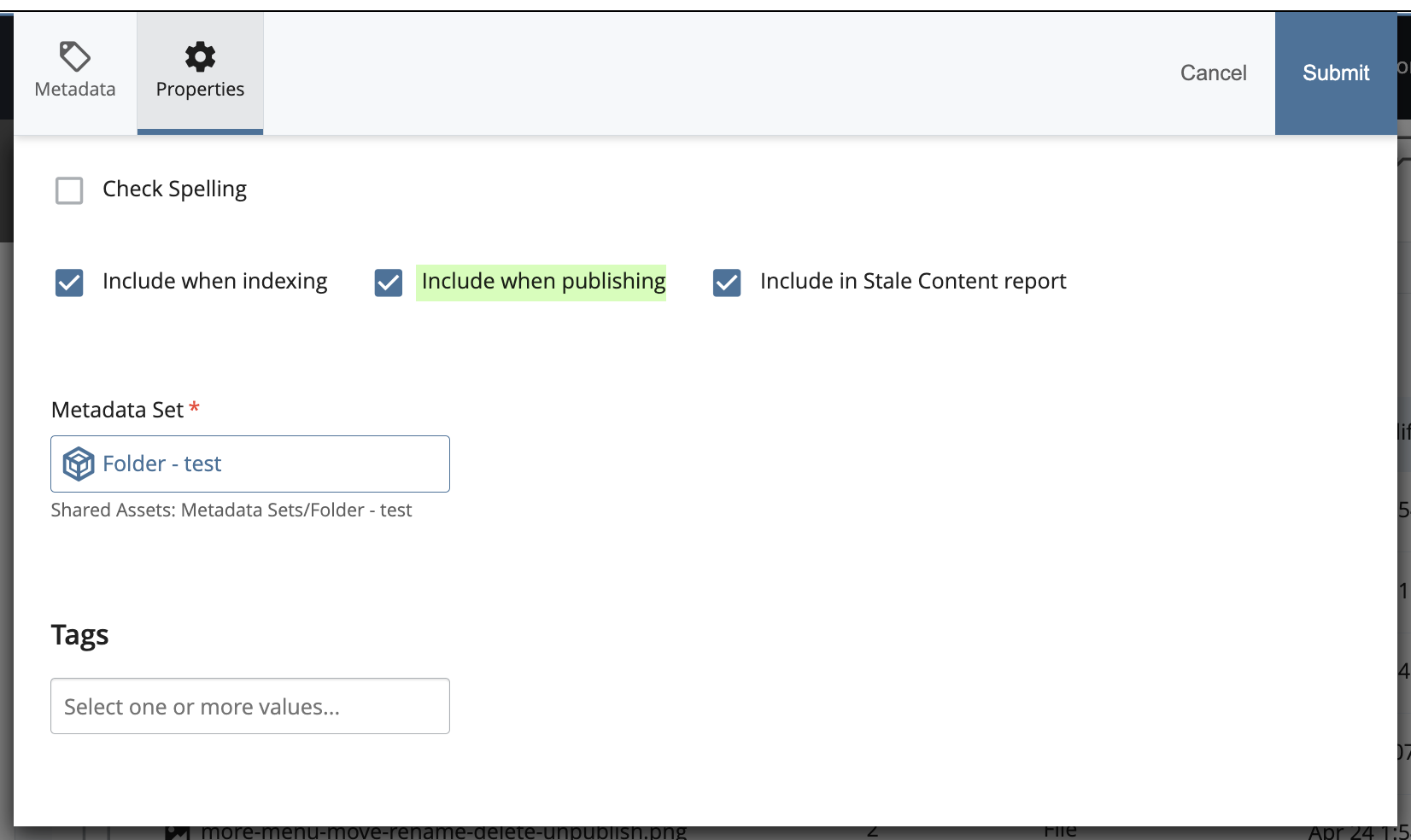
For Folders, you will find the Publishability setting under the Editing dialog's Properties tab. Check or un-check the "Include when publishing" option. This setting is typically checked by default.
Please note that switching Publishability on or off at the Folder-level will influence that Folder's contents also. Nothing inside a Non-Publishing Folder will Publish, regardless of individual asset settings. However, items inside a Publishable Folder can be individually switched off from Publishing.
Page-level Publishability Setting
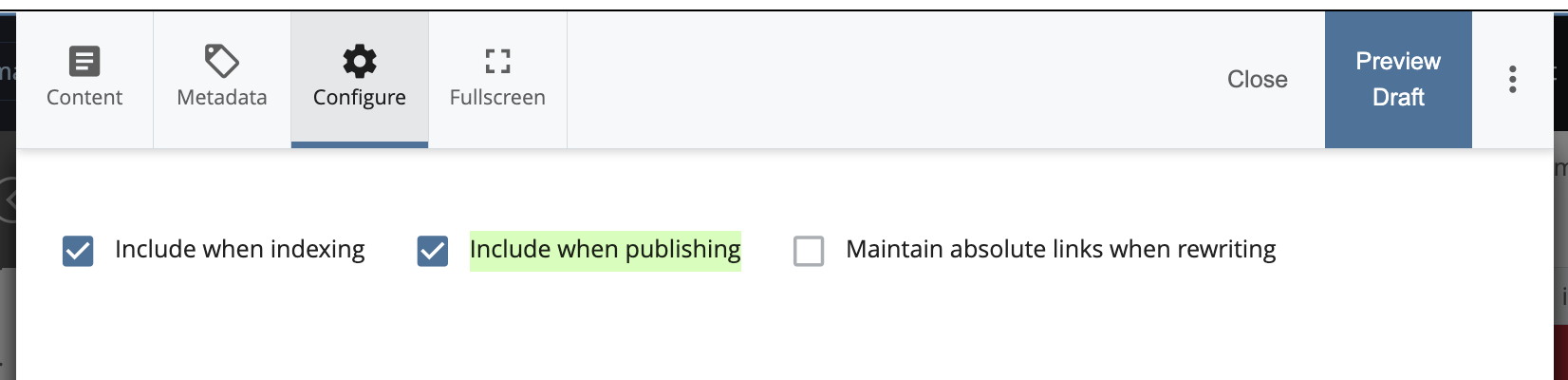
For Pages, you will find the Publishabiliy setting under the Editing dialog's Configure tab. Check or un-check the "Include when publishing" option. This setting is typically checked by default.
File-level Publishability Setting
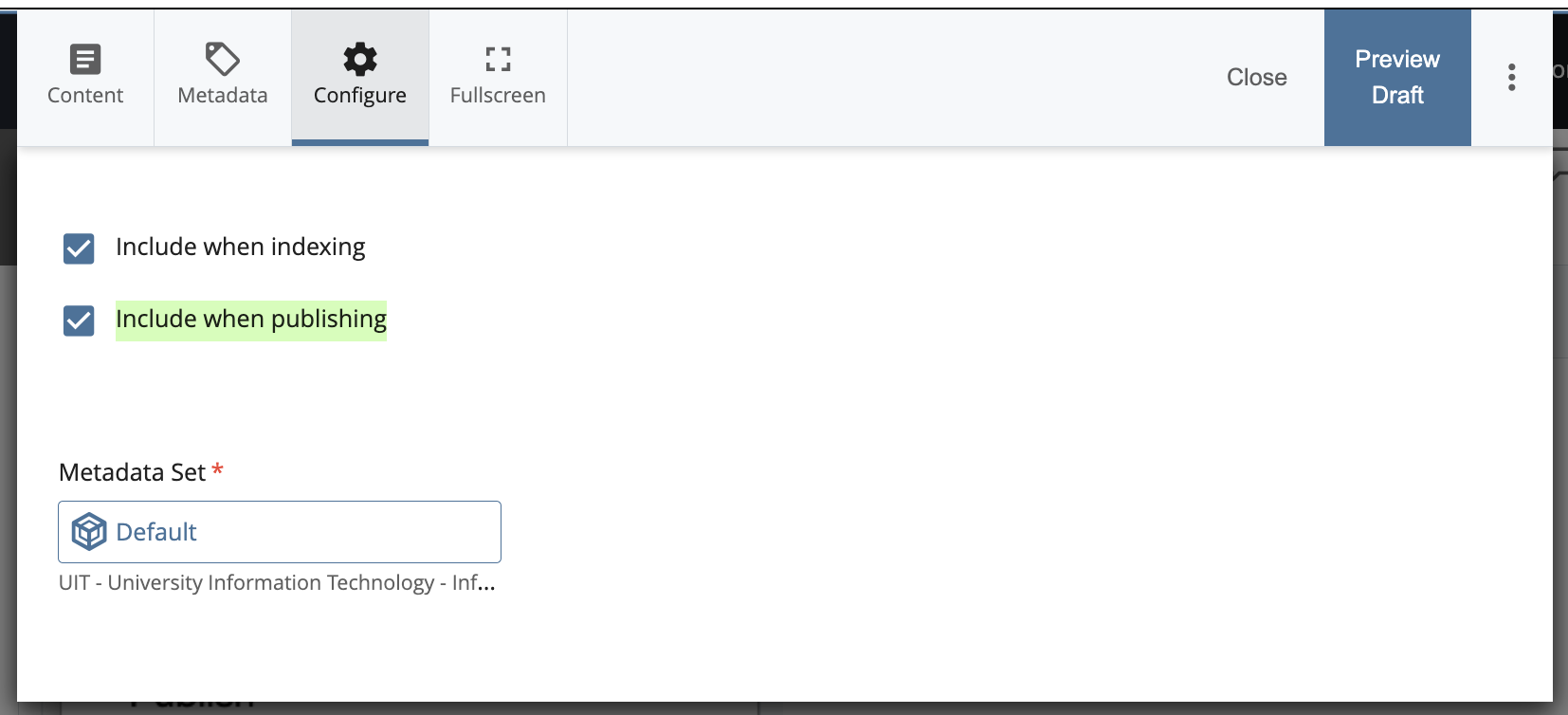
For Files, you will find the Publishability setting under the Editing dialog's Configure tab. Check or un-check the "Include when publishing" option. This setting is typically checked by default.
Automatic Un-Publish on Delete, Move, or Rename
Un-Publishing materials, also known as erasing them from the server, is one way to make sure site visitors and search engines do not find outdated, misplaced, or obsolete materials which had previously been published from your website.
Cascade offers an Automatic Un-Publish action to assist in cleaning up unneeded materials from the UH servers.
The Automatic Un-Publish action is triggered by three commands: Delete, Move, or Rename.
- DELETE: removing material from your Cascade Site using the Delete command.
Material moves out of the Asset Tree and into the Trash Container, where it waits to be either emptied or Restored within a set timeframe (typically 2 weeks). - MOVE: changing the location of material within your site by using a Move command (includes drag-and-drop actions).
- RENAME: changing the System Name of any publishable item within your site.
Collectively, these 3 commands result in an alteration to your site structure. Your site structure (as represented by the Asset Tree) is the pattern Cascade uses to Publish materials from your site to the UH servers. So, whenever that pattern changes, there is a risk that obsolete materials can be left on the server. The Automatic Un-Publish is Cascade's way of helping you avoid that problem.
Please know that any Publishable item can also be simply and directly "Un-Published" via the Un-Publish command, even if you do not wish to Delete, Move, or Rename the item. You may, for example, simply want to work with an item within Cascade before either republishing or archiving it. If it's going to be a while before the material does get re-published, however, then a good practice would be to switch off its Publishing when you're not working on it, to prevent accidental publishing meantime.
For any selected publishable Folder, Page, or File, each of these commands can be found under the More menu, or under the contextual editing menu 'shortcuts' (which show on-right-click). Some editors also use the Cascade CMS Key Commands.
Move and Delete can also be found in the multi-select 'checkbox' options available for selected Folder Contents List items. And please remember that the multi-select actions do not allow you to de-select the Live/Production publishing Destination. If you do not want to affect your Live site, do not use the multi-select actions.
However you select them, expect them to trigger the Automatic Un-Publish action.
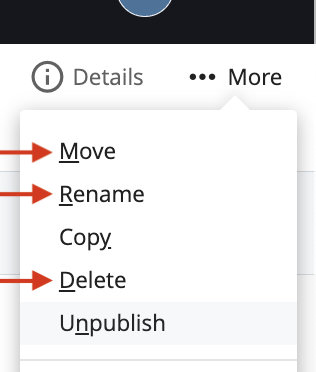
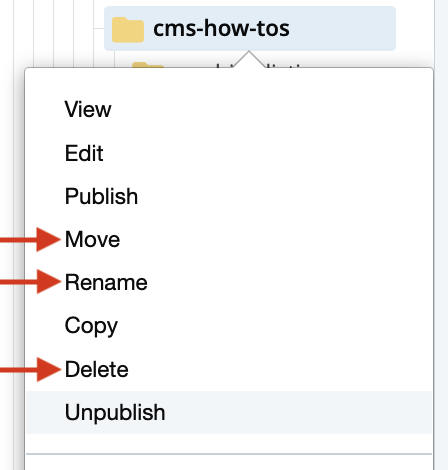
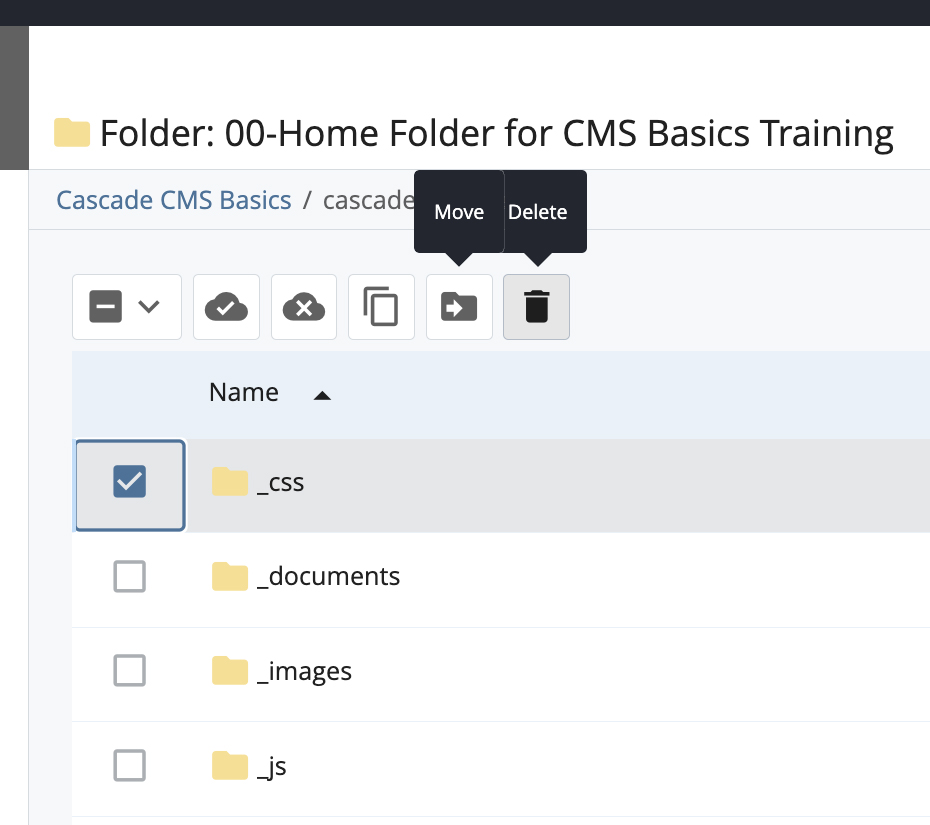
Strategic Circumvention:
Managing site materials can take many different directions, and can involve strategies to keep some materials live to the public while, at the same time, other materials are being developed to replace them. Cascade offers some options which allow site editors to circumvent the Automatic Un-Publish if wanted.
Please remember, however, that obsolete materials should be removed from the UH servers as soon as possible.
Direct-command options
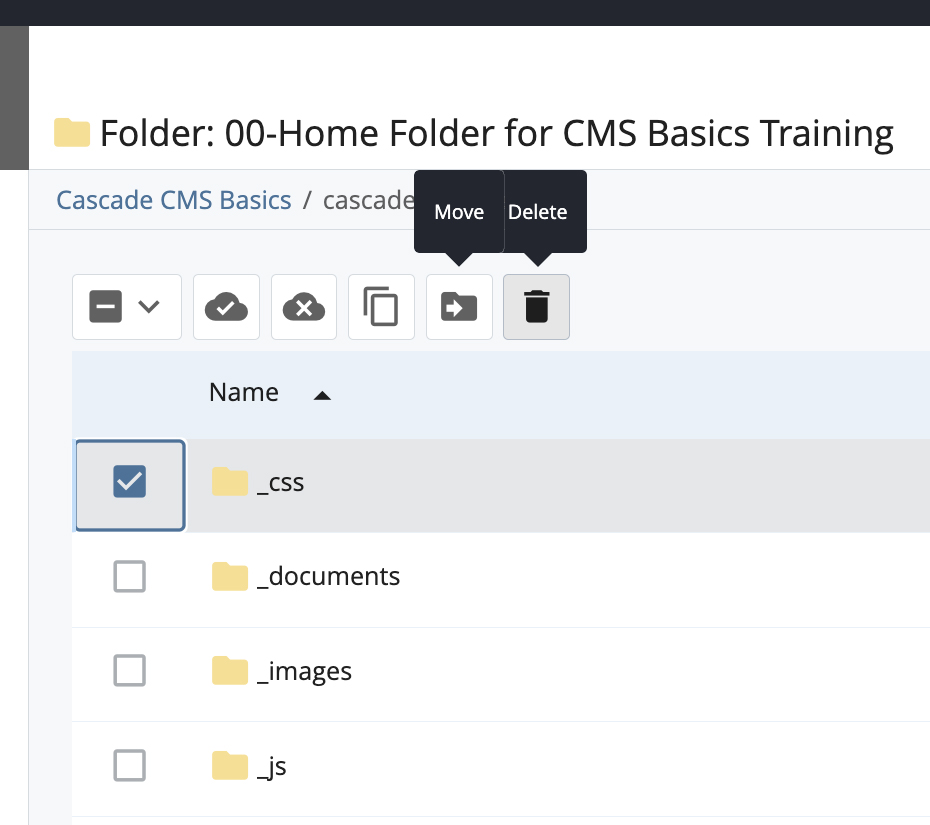
First, please bear in mind that the Folder Contents List multi-select checkbox options will not allow you to circumvent the Automatic Un-Publish, even if you have only one item selected.
However, when the Delete, Move, or Rename commands are applied directly to an individually-selected asset, the Delete, Move, and Rename Dialogs do allow editors to decide which Destinations or Outputs will be used for the Automatic Un-Publish. Thus, for example, the un-publish could be avoided entirely if an editor were to open the Advanced Unpublish Settings from the Publish Dialog, and then elect to both "Unpublish from specfic outputs" and "Unpublish from specific destinations", but then also de-select all further options offered there (thus, not un-publishing anything). See illustrations below.
In an alternate scenario using the Advanced Unpublish Settings, the Live material might be preserved from the Un-Publish through de-selection while the Staging/Test materials could be allowed to Un-Publish. Again, remember that any lingering obsolete materials should be removed from the UH servers as soon as possible, so plan for that ahead of time.
Click each of the following thumbnails, to see the Advanced Unpublish Settings dialog illustrated in different states:
Cleaning up the lingering materials
Only system-names and Asset-Tree locations (aka filenames and site organization/relative parent-child relationships) matter to the Publisher when erasing from and writing to the server; thus, a temporary Copy can be used for an Un-Publish action.
Early on, you can make a Copy of the materials which will ultimately be removed from your site, and store the Copy temporarily until it is needed. Remember, you are preparing to clean up anything which may not be completely over-written by the replacement material.
To keep the Copy inert:
- temporarily elect a system-name for it which does not interfere with the rest of the site;
- Switch off the Copy's Publishability;
- For Folders, be sure to switch off any Menu-participation (RE: Left Nav Menu).
- For visual clarity, you should also change the item's Title metadata value as well, so the Copy is easily distinguished by yourself and others within the Cascade interface. The Copy's metadata Title[s] will have no affect on how the Copy unpublishes.
When you are ready to Un-Publish the now-obsolete version, you will 'reverse' the protective steps and use similar strategies in protecting the newer materials if necessary.
Timing and Communications TIP
When reorganizing anything in your site, it is a good idea to choose a time or day when site traffic is minimal, and/or when content owners and your public site visitors have been forewarned of possible site disruptions and have been offered alternate contact methods if possible.